pgAdmin is an Open Source administration and management tool for the PostgreSQL database. It includes a graphical administration interface, an SQL query tool, a procedural code debugger and much more. The tool is designed to answer the needs of developers, DBAs and system administrators alike.
This guide will walk you through the steps to to set up pgAdmin4 on an Ubuntu 20.04
Add pgAdmin Repository
Type the following command to add pgAdmin4 official repository on your Ubuntu:
Install pgAdmin
Type below command to install pgAdmin4 on your Ubuntu:
Configure pgAdmin
Web Type to below command to configure pgAdmin4 Web GUI:
You will need to provide a username and password to be created for pgAdmin web gui login:
Access pgAdmin Web Interface
Open up your favorite web browser and type http://your_ubuntu_ip/pgadmin4 in the address bar to access pgadmin4 web interface. You will see the following login page, enter your username and password you created earlier to log in:
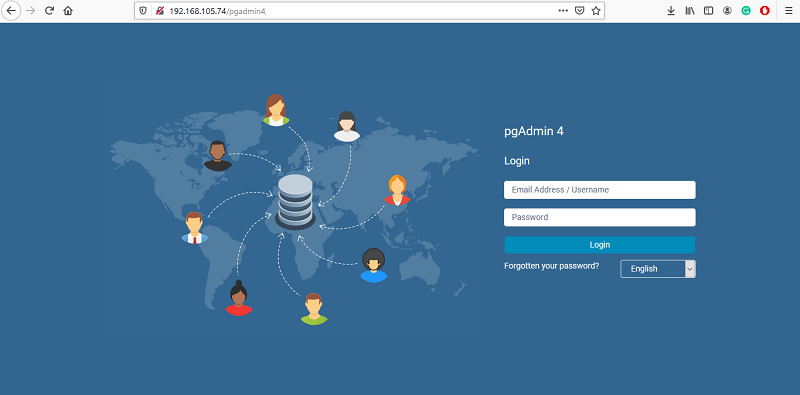
Click Add New Server to add your PostgreSQL database server you would like to manage:
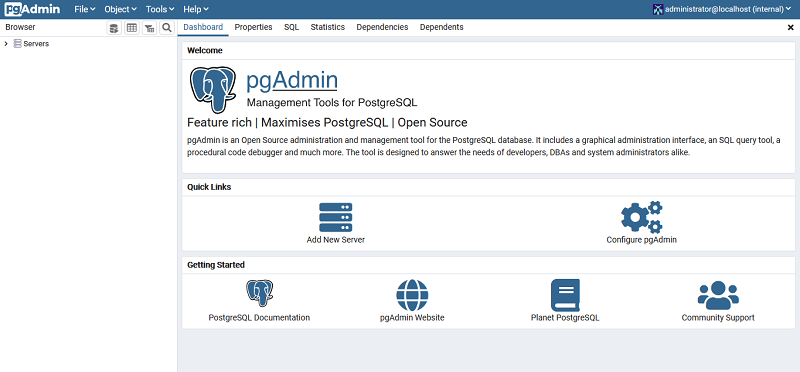
Enter your PostgreSQL name in the Name box, then click Connection tab.
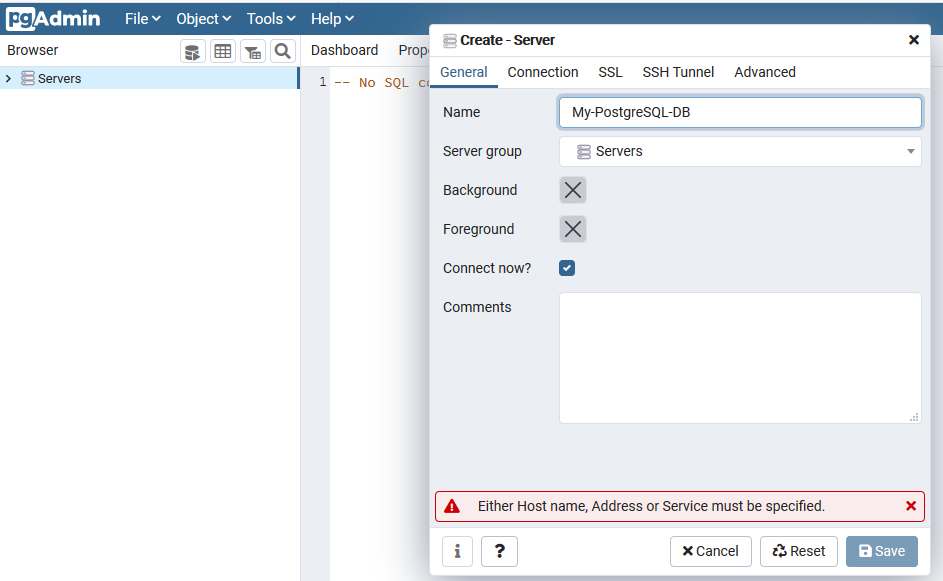
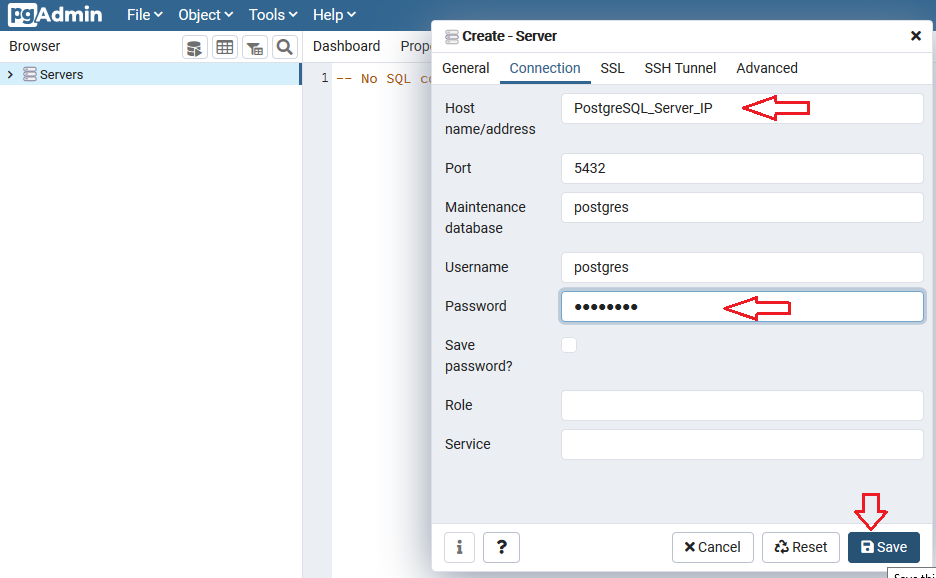
Conclusion
You now have successfully installed pgAdmin4 on your Ubuntu to access and manage your PostgreSQL database using pgAdmin4 web interface.

No comments: