freeIPA is an alternative to Windows Active Directory, provides centralized authentication, authorization and account information by storing data about user, groups, hosts and other objects necessary to manage the security aspects of a network of computers.
This tutorial will show you how to set up a centralized authentication server using freeIPA on CentOS/RHEL 7.
To follow this guide, you will need one CentOS or RHEL 7 (physical or virtual) machine with root privileges.This tutorial will show you how to set up a centralized authentication server using freeIPA on CentOS/RHEL 7.
Prerequisites
Configuring Hostname
You can set up hostname for your linux server using the following command. Replace highlighted text to reflect yours:systemctl set-hostname freeipa-server.yourdomain
Make sure you do not have any hostname entry under /etc/hosts file other than 127.0.0.1 localhost.
Now, remove all of the entries from /etc/resolv.conf file and add the following:
vi /etc/reslov.conf
search localhost
127.0.0.1
Save and close.
Disabling Selinux
To go with error free installation, you should disable selinux using the following command:Edit selinux configuration file with your favorite editor and change SELINUX=enforcing parameter to disabled:
vi /etc/selinux/config
SELINUX=disabled
Save and close.
Disabling Firewall
You should disable firewalld service on your linux server using the following command:systemctl disable firewalld
systemctl stop firewalld
Installing Epel Repository
To get the latest updates and packages, you need to install epel repository:yum install -y epel-release
reboot
Installing IPA Server
Once rebooted, install ipa-server and ipa-server-dns packages using the following command:
yum install -y ipa-server ipa-server-dns
This will take few minutes to complete.
Configuring IPA Server
Once you are done with installing packages, type the following command to configure your first ipa server.
ipa-server-install
You must pay attention to the following highlighted prompts and response according to your environment.
The log file for this installation can be found in /var/log/ipaserver-install.log
================================================================
==============
This program will set up the IPA Server.
This includes:
* Configure a stand-alone CA (dogtag) for certificate management
* Configure the Network Time Daemon (ntpd)
* Create and configure an instance of Directory Server
* Create and configure a Kerberos Key Distribution Center (KDC)
* Configure Apache (httpd)
* Configure the KDC to enable PKINIT
To accept the default shown in brackets, press the Enter key.
Do you want to configure integrated DNS (BIND)? [no]: y
Enter the fully qualified domain name of the computer
on which you're setting up server software. Using the form
<hostname>.<domainname>
Example: master.example.com.
Server host name [freeipa.techsupportpk.com]:
Warning: skipping DNS resolution of host freeipa.techsupportpk.com
The domain name has been determined based on the host name.
Please confirm the domain name [techsupportpk.com]:
The kerberos protocol requires a Realm name to be defined.
This is typically the domain name converted to uppercase.
Please provide a realm name [TECHSUPPORTPK.COM]:
Certain directory server operations require an administrative user.
This user is referred to as the Directory Manager and has full access
to the Directory for system management tasks and will be added to the
instance of directory server created for IPA.
The password must be at least 8 characters long.
Directory Manager password:
Password (confirm):
The IPA server requires an administrative user, named 'admin'.
This user is a regular system account used for IPA server administration.
IPA admin password:
Password (confirm):
Checking DNS domain techsupportpk.com., please wait ...
Do you want to configure DNS forwarders? [yes]: no
No DNS forwarders configured
Do you want to search for missing reverse zones? [yes]: no
The IPA Master Server will be configured with:
Hostname: freeipa.techsupportpk.com
IP address(es): 172.20.10.8
Domain name: techsupportpk.com
Realm name: TECHSUPPORTPK.COM
BIND DNS server will be configured to serve IPA domain with:
Forwarders: No forwarders
Forward policy: only
Reverse zone(s): No reverse zone
Continue to configure the system with these values? [no]: y
The following operations may take some minutes to complete.
Please wait until the prompt is returned.
Adding [172.20.10.8 freeipa.techsupportpk.com] to your /etc/hosts file
Configuring NTP daemon (ntpd)
[1/4]: stopping ntpd
[2/4]: writing configuration
[3/4]: configuring ntpd to start on boot
[4/4]: starting ntpd
Done configuring NTP daemon (ntpd).
Configuring directory server (dirsrv). Estimated time: 30 seconds
[1/44]: creating directory server instance
[2/44]: enabling ldapi
[3/44]: configure autobind for root
[4/44]: stopping directory server
[5/44]: updating configuration in dse.ldif
[6/44]: starting directory server
[7/44]: adding default schema
[8/44]: enabling memberof plugin
[9/44]: enabling winsync plugin
[10/44]: configuring replication version plugin
[11/44]: enabling IPA enrollment plugin
[12/44]: configuring uniqueness plugin
[13/44]: configuring uuid plugin
[14/44]: configuring modrdn plugin
[15/44]: configuring DNS plugin
[16/44]: enabling entryUSN plugin
[17/44]: configuring lockout plugin
[18/44]: configuring topology plugin
[19/44]: creating indices
[20/44]: enabling referential integrity plugin
[21/44]: configuring certmap.conf
[22/44]: configure new location for managed entries
[23/44]: configure dirsrv ccache
[24/44]: enabling SASL mapping fallback
[25/44]: restarting directory server
[26/44]: adding sasl mappings to the directory
[27/44]: adding default layout
[28/44]: adding delegation layout
[29/44]: creating container for managed entries
[30/44]: configuring user private groups
[31/44]: configuring netgroups from hostgroups
[32/44]: creating default Sudo bind user
[33/44]: creating default Auto Member layout
[34/44]: adding range check plugin
[35/44]: creating default HBAC rule allow_all
[36/44]: adding entries for topology management
[37/44]: initializing group membership
[38/44]: adding master entry
[39/44]: initializing domain level
[40/44]: configuring Posix uid/gid generation
[41/44]: adding replication acis
[42/44]: activating sidgen plugin
[43/44]: activating extdom plugin
[44/44]: configuring directory to start on boot
Done configuring directory server (dirsrv).
Configuring Kerberos KDC (krb5kdc)
[1/10]: adding kerberos container to the directory
[2/10]: configuring KDC
[3/10]: initialize kerberos container
[4/10]: adding default ACIs
[5/10]: creating a keytab for the directory
[6/10]: creating a keytab for the machine
[7/10]: adding the password extension to the directory
[8/10]: creating anonymous principal
[9/10]: starting the KDC
[10/10]: configuring KDC to start on boot
Done configuring Kerberos KDC (krb5kdc).
Configuring kadmin
[1/2]: starting kadmin
[2/2]: configuring kadmin to start on boot
Done configuring kadmin.
Configuring ipa-custodia
[1/5]: Making sure custodia container exists
[2/5]: Generating ipa-custodia config file
[3/5]: Generating ipa-custodia keys
[4/5]: starting ipa-custodia
[5/5]: configuring ipa-custodia to start on boot
Done configuring ipa-custodia.
Configuring certificate server (pki-tomcatd). Estimated time: 3 minutes
[1/28]: configuring certificate server instance
[2/28]: exporting Dogtag certificate store pin
[3/28]: stopping certificate server instance to update CS.cfg
[4/28]: backing up CS.cfg
[5/28]: disabling nonces
[6/28]: set up CRL publishing
[7/28]: enable PKIX certificate path discovery and validation
[8/28]: starting certificate server instance
[9/28]: configure certmonger for renewals
[10/28]: requesting RA certificate from CA
[11/28]: setting audit signing renewal to 2 years
[12/28]: restarting certificate server
[13/28]: publishing the CA certificate
[14/28]: adding RA agent as a trusted user
[15/28]: authorizing RA to modify profiles
[16/28]: authorizing RA to manage lightweight CAs
[17/28]: Ensure lightweight CAs container exists
[18/28]: configure certificate renewals
[19/28]: configure Server-Cert certificate renewal
[20/28]: Configure HTTP to proxy connections
[21/28]: restarting certificate server
[22/28]: updating IPA configuration
[23/28]: enabling CA instance
[24/28]: migrating certificate profiles to LDAP
[25/28]: importing IPA certificate profiles
[26/28]: adding default CA ACL
[27/28]: adding 'ipa' CA entry
[28/28]: configuring certmonger renewal for lightweight CAs
Done configuring certificate server (pki-tomcatd).
Configuring directory server (dirsrv)
[1/3]: configuring TLS for DS instance
[2/3]: adding CA certificate entry
[3/3]: restarting directory server
Done configuring directory server (dirsrv).
Configuring ipa-otpd
[1/2]: starting ipa-otpd
[2/2]: configuring ipa-otpd to start on boot
Done configuring ipa-otpd.
Configuring the web interface (httpd)
[1/22]: stopping httpd
[2/22]: setting mod_nss port to 443
[3/22]: setting mod_nss cipher suite
[4/22]: setting mod_nss protocol list to TLSv1.0 - TLSv1.2
[5/22]: setting mod_nss password file
[6/22]: enabling mod_nss renegotiate
[7/22]: disabling mod_nss OCSP
[8/22]: adding URL rewriting rules
[9/22]: configuring httpd
[10/22]: setting up httpd keytab
[11/22]: configuring Gssproxy
[12/22]: setting up ssl
[13/22]: configure certmonger for renewals
[14/22]: importing CA certificates from LDAP
[15/22]: publish CA cert
[16/22]: clean up any existing httpd ccaches
[17/22]: configuring SELinux for httpd
[18/22]: create KDC proxy config
[19/22]: enable KDC proxy
[20/22]: starting httpd
[21/22]: configuring httpd to start on boot
[22/22]: enabling oddjobd
Done configuring the web interface (httpd).
Configuring Kerberos KDC (krb5kdc)
[1/1]: installing X509 Certificate for PKINIT
Done configuring Kerberos KDC (krb5kdc).
Applying LDAP updates
Upgrading IPA:. Estimated time: 1 minute 30 seconds
[1/10]: stopping directory server
[2/10]: saving configuration
[3/10]: disabling listeners
[4/10]: enabling DS global lock
[5/10]: disabling Schema Compat
[6/10]: starting directory server
[7/10]: upgrading server
[8/10]: stopping directory server
[9/10]: restoring configuration
[10/10]: starting directory server
Done.
Restarting the KDC
Configuring DNS (named)
[1/11]: generating rndc key file
[2/11]: adding DNS container
[3/11]: setting up our zone
[4/11]: setting up our own record
[5/11]: setting up records for other masters
[6/11]: adding NS record to the zones
[7/11]: setting up kerberos principal
[8/11]: setting up named.conf
[9/11]: setting up server configuration
[10/11]: configuring named to start on boot
[11/11]: changing resolv.conf to point to ourselves
Done configuring DNS (named).
Restarting the web server to pick up resolv.conf changes
Configuring DNS key synchronization service (ipa-dnskeysyncd)
[1/7]: checking status
[2/7]: setting up bind-dyndb-ldap working directory
[3/7]: setting up kerberos principal
[4/7]: setting up SoftHSM
[5/7]: adding DNSSEC containers
[6/7]: creating replica keys
[7/7]: configuring ipa-dnskeysyncd to start on boot
Done configuring DNS key synchronization service (ipa-dnskeysyncd).
Restarting ipa-dnskeysyncd
Restarting named
Updating DNS system records
Configuring client side components
Using existing certificate '/etc/ipa/ca.crt'.
Client hostname: freeipa.techsupportpk.com
Realm: TECHSUPPORTPK.COM
DNS Domain: techsupportpk.com
IPA Server: freeipa.techsupportpk.com
BaseDN: dc=techsupportpk,dc=com
Skipping synchronizing time with NTP server.
New SSSD config will be created
Configured sudoers in /etc/nsswitch.conf
Configured /etc/sssd/sssd.conf
trying https://freeipa.techsupportpk.com/ipa/json
[try 1]: Forwarding 'schema' to json server 'https://freeipa.techsupportpk.com/ipa/json'
trying https://freeipa.techsupportpk.com/ipa/session/json
[try 1]: Forwarding 'ping' to json server 'https://freeipa.techsupportpk.com/ipa/session/json'
[try 1]: Forwarding 'ca_is_enabled' to json server
'https://freeipa.techsupportpk.com/ipa/session/json'
Systemwide CA database updated.
Adding SSH public key from /etc/ssh/ssh_host_rsa_key.pub
Adding SSH public key from /etc/ssh/ssh_host_ecdsa_key.pub
Adding SSH public key from /etc/ssh/ssh_host_ed25519_key.pub
[try 1]: Forwarding 'host_mod' to json server 'https://freeipa.techsupportpk.com/ipa/session/json'
SSSD enabled
Configured /etc/openldap/ldap.conf
Configured /etc/ssh/ssh_config
Configured /etc/ssh/sshd_config
Configuring techsupportpk.com as NIS domain.
Client configuration complete.
The ipa-client-install command was successful
================================================================
==============
Setup complete
Next steps:
1. You must make sure these network ports are open:
TCP Ports:
* 80, 443: HTTP/HTTPS
* 389, 636: LDAP/LDAPS
* 88, 464: kerberos
* 53: bind
UDP Ports:
* 88, 464: kerberos
* 53: bind
* 123: ntp
2. You can now obtain a kerberos ticket using the command: 'kinit admin'
This ticket will allow you to use the IPA tools (e.g., ipa user-add)
and the web user interface.
Be sure to back up the CA certificates stored in /root/cacert.p12
These files are required to create replicas. The password for these
files is the Directory Manager password
[root@freeipa ~]#
Accessing IPA Server Web GUI
Open up your favorite web browser and access https://your_servername.domain/ipa/ui or https://your_server_ip/ipa/ui and you will see the following login page.
Enter username admin and password you configured in earlier step during ipa-server-install process.
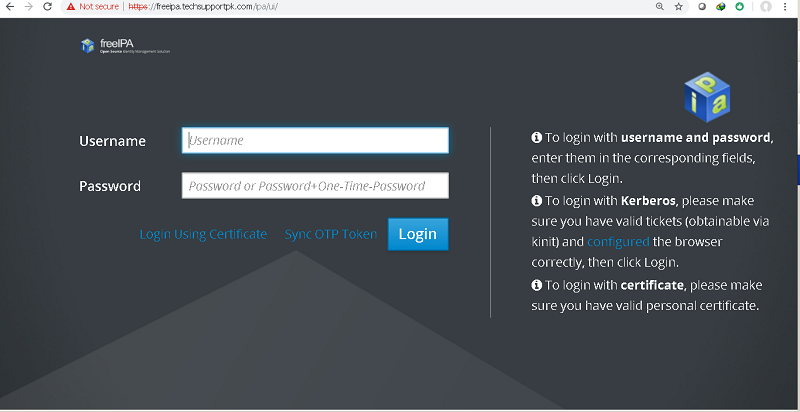
Once you are logged in, you will see the following main page of your ipa server.
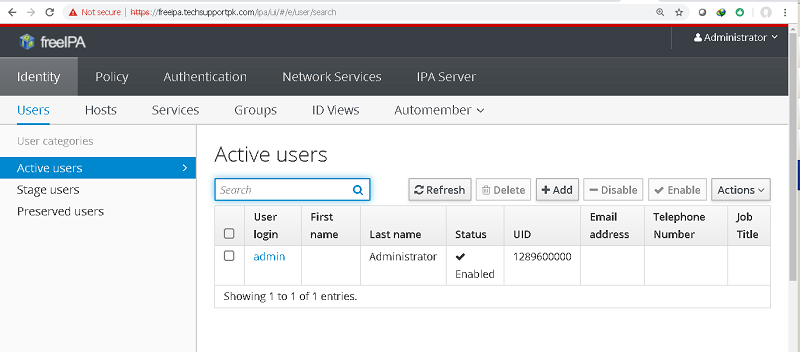
From here you can add, edit, remove and customize your freeIPA server.
Wrapping up
You have successfully installed and configured your first central authentication server using freeIPA on CentOS/RHEL 7 machine. You can go here for mixed environment configuration of ipa server for Windows and Linux.

No comments: