Blender is free and open source 3D creation suite that can be used to create 3D visualizations such as still images, 3D animations, VFX shots, and video editing. It is well suited to individuals and small studios who benefit from its unified pipeline and responsive development process.
Blender is available for download on Windows, macOS, and Linux. Always check that the graphics drivers are up to date and that OpenGL is well supported. Blender has a set of minimum and recommended requirements; so make sure these are met before trying to install Blender.
Hardware Requirements
Minimum
- 32-bit dual core 2Ghz CPU with SSE2 support
- 4 GB RAM
- 1280×768 display
- Mouse, trackpad or pen tablet
- Graphics card with 1 GB RAM, OpenGL 3.3
Recommended
- 64-bit quad core CPU
- 16 GB RAM
- Full HD display
- Three button mouse
- Graphics card with 4 GB RAM
Optimal
- 64-bit eight core CPU
- 32 GB RAM
- Full HD displays
- Three button mouse and pen tablet
- Graphics card with +12 GB RAM
Supported Graphics Cards
These requirements are for basic Blender operation, rendering using the GPU requires slightly different requirements. Always make sure to install the latest drivers from the graphics card manufacturer website.- NVIDIA: GeForce 200 and newer, Quadro Tesla architecture and newer, with NVIDIA drivers (list of all GeForce and Quadro GPUs)
- AMD: GCN 1st gen and newer (list of all AMD GPUs)
- Intel: Haswell and newer (list of all Intel GPUs)
- macOS: version 10.12 or newer with supported hardware
Installing Blender on Windows
To install Blender on Windows platform, simply download 64bit installer from here and 32bit installer from hereDouble Click the installer to run setup.
Click Next
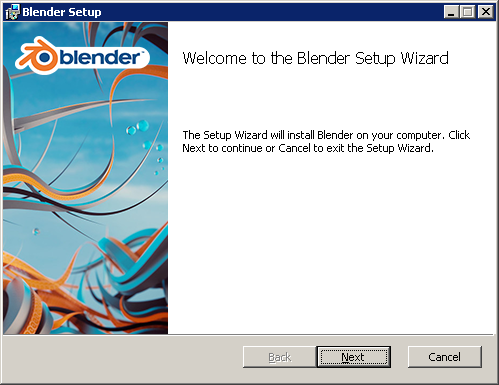
Accept the license agreement and click Next.
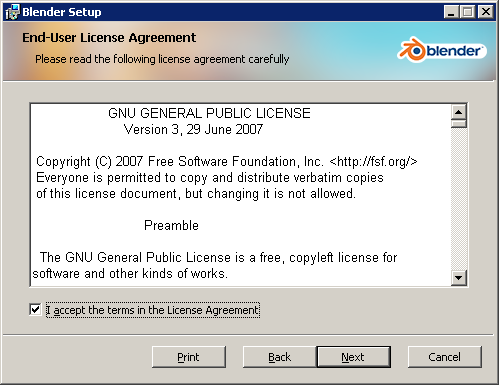
Click Next
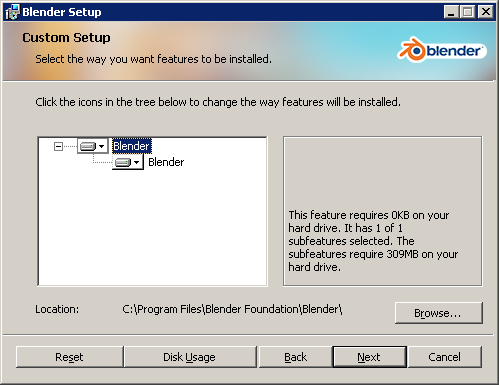
Click Install

Installation is in progress
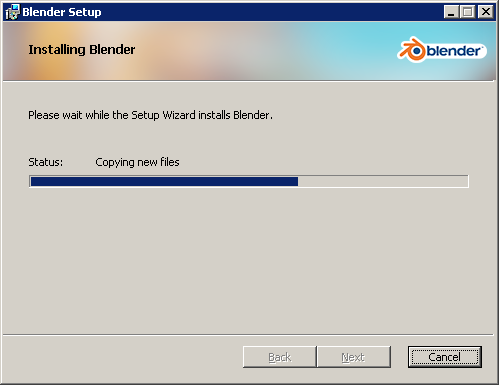
Click Finish to complete the installation wizard.
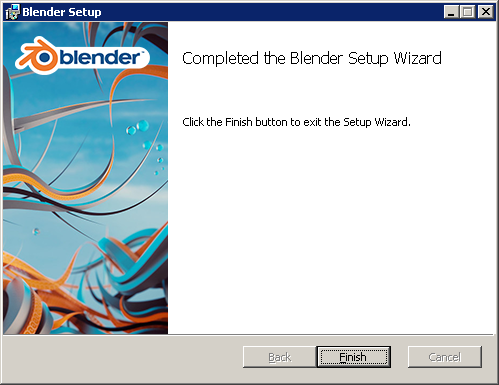

No comments: