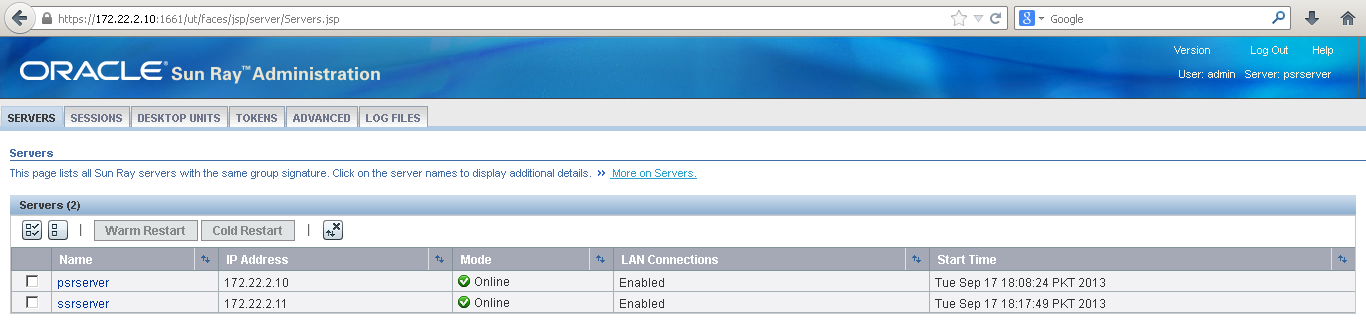Prerequisites:
·
SPARC
or x86 machine, either Physical or Virtual (In our case we are using VMware
Workstation and Solaris
11 x86) http://www.vmware.com
·
Solaris
11 repository media, if media is not available then u must have internet access
to install remaining packages from oracle repository http://pkg.oracle.com
Network Config (Two Sun Ray Servers)
Primary Server:
root@psrserver:~# ipadm
create-ip net0
root@psrserver:~# ipadm
create-addr -T static -a 172.22.2.10/24 net0/v4
root@psrserver:~# route –p
add default 172.22.2.1
root@psrserver:~#
svccfg -s svc:/system/identity:node setprop \ config/nodename = astring:
psrserver
root@psrserver:~# svccfg -s svc:/network/dns/client setprop \ config/search='("techsupportpk.blogspot.com")'
root@psrserver:~# svccfg -s svc:/network/dns/client setprop \
config/nameserver=net_address: '(172.22.2.110 172.22.2.111)'
root@psrserver:~# svccfg -s svc:/system/name-service/switch setprop config/host = "files dns"
root@psrserver:~# svcadm refresh svc:/network/dns/client
root@psrserver:~# svcadm refresh svc:/system/identity:node
root@psrserver:~# svcadm restart identity:node
root@psrserver:~# svcadm refresh svc:/system/name-service/switch
Secondary Server:
root@ssrserver:~# ipadm
create-ip net0
root@ssrserver:~# ipadm
create-addr –T static –a 172.22.2.11/24 net0/v4
root@ssrserver:~# route –p
add default 172.22.2.1
root@ssrserver:~#
root@ssrserver:~# svccfg -s svc:/network/dns/client setprop \ config/search='("techsupportpk.blogspot.com")'
root@ssrserver:~# svccfg -s svc:/network/dns/client setprop \
config/nameserver=net_address: '(172.22.2.110 172.22.2.111)'
root@ssrserver:~# svccfg -s svc:/system/name-service/switch setprop config/host = "files dns"
root@ssrserver:~# svcadm refresh svc:/network/dns/client
root@ssrserver:~# svcadm refresh svc:/system/identity:node
root@ssrserver:~# svcadm restart identity:node
root@ssrserver:~# svcadm refresh svc:/system/name-service/switch
Step1 - Create local repository
root@psrserver:~# pkg
unset-publisher solaris
root@psrserver:~# pkg
set-publisher -g file:///media/SOL_11_1_REPO_FULL/repo solaris
root@ssrserver:~# pkg unset-publisher
solaris
root@ssrserver:~# pkg
set-publisher -g file:///media/SOL_11_1_REPO_FULL/repo solaris
Step2 - Copy Sun Ray’s packages (Copying through Winscp)
Step3 - Unzip Sun Ray’s Packages
root@psrserver:~# unzip -q
/home/labuser/SUN\ RAY\ OPERATING\ SOFTWARE\ 11.1.1.0.06\ Generic.zip
root@psrserver:~# unzip -q
/home/labuser/Sun\ Ray\ 5.4\ Solaris\ 11.zip
Step4 - Check packages required by Sun Ray
Additional packages are required, which you can install using the utpkgcheck command provided in the Sun Ray Software media pack.The utpkgcheck command uses the Oracle Solaris 11 Image Packaging System (IPS) to install the additional packages. The utpkgcheck command uses the repository URI that is configured for the
solaris package publisher. Use the following command to install the additional packages on an Oracle Solaris 11 server:
root@psrserver:~#
/home/labuser/srs_5.4.0.0-Solaris_11plus.i386/utpkgcheck –i
Packages to install: 379
Create boot environment: No
Create
backup boot environment: Yes
Services to change: 14
DOWNLOAD PKGS FILES XFER (MB)
SPEED
Completed 379/379 61559/61559
596.8/596.8 0B/s
PHASE ITEMS
Installing
new actions 92475/93931
Installing
new actions 93931/93931
Updating
package state database
Done
Updating
image state
Done
Creating
fast lookup database
Done
WARNING:
System must be rebooted in order to complete installation
root@psrserver:~#
reboot
To increase the performance of the
Sun Ray Clients, make the following configuration updates:
Add the following line to the Sun
Ray server's /etc/system file.
set hires_tick=1
Add the following line to the Sun Ray server's
/etc/system file. set mac:mac_cpu_binding_on=0
Reboot the Sun Ray server.
To provide desktop client users an
optimized desktop, enable the multi-user desktop service on the Sun Ray server:
root@psrserver:/# svcadm enable
application/gconf/multi-user-desktop
To optimize the shared memory used by PulseAudio, add the
following line to the /etc/pulse/client.conf file on the Sun Ray server:
shm-size-bytes = 131072
Step5 - Java Runtime Environment (JRE) Requirements
Sun Ray Software 5.4 Admin GUI
requires a 32-bit implementation of a Java(TM) 2 Platform, Standard Edition
JRE(TM) of at least 1.6. To check what JRE version is installed on your system,
use the following command:
root@psrserver:/# java –version
java version
"1.7.0_07"
Java(TM) SE Runtime
Environment (build 1.7.0_07-b10)
Java HotSpot(TM) Client VM
(build 23.3-b01, mixed mode)
Step6 - Sun Ray Admin GUI Web Server Requirements
The Sun Ray Administration Tool (Admin GUI) requires that a Web server be installed and running on each Sun Ray server. The Admin GUI must be hosted in a web container that supports the JavaServlet 2.4 and JavaServer Pages 2.0 specification. The Apache Tomcat 5.5 Web container implements these standards and runs on any operating system that has a Java Runtime Environment (JRE).
An Apache Tomcat 5.5 archive is included in the Sun Ray Software media pack under Supplemental/Apache_Tomcat.
Step7 - Install Apache Tomcat
root@psrserver:~# cd
/home/labuser/srs_5.4.0.0-Solaris_11plus.i386/Supplemental/Apache_Tomcat
root@psrserver:~# gtar -xvz -C /opt -f
apache-tomcat-5.5.36.tar.gz
Step8 - Install Sun Ray Operating Firmware
root@psrserver:~#
/home/labuser/sros_11.1.1.0/utfwinstall
Installing
Sun Ray Operating Software 11.1.1.0
Processing
package instance from
Sun
Ray Device Firmware (opt)(i386) 11.1.1.0_06,REV=2012.01.01.01.01
##
Executing checkinstall script.
Using
as the package base directory.
##
Processing package information.
##
Processing system information.
##
Verifying package dependencies.
##
Verifying disk space requirements.
##
Checking for conflicts with packages already installed.
##
Checking for setuid/setgid programs.
Installing
Sun Ray Device Firmware (opt) as
##
Installing part 1 of 1.
/opt/SUNWutdfw/lib/firmware/CoronaP10
/opt/SUNWutdfw/lib/firmware/CoronaP8
/opt/SUNWutdfw/lib/firmware/CoronaP9
/opt/SUNWutdfw/lib/firmware/SunRay.disableGUI
/opt/SUNWutdfw/lib/firmware/SunRay.enableGUI
/opt/SUNWutdfw/lib/firmware/extCoronaP9
/opt/SUNWutdfw/sbin/utfwuninstall
[
verifying class ]
Sun
Ray Operating Software 11.1.1.0 has been successfully installed.
This
output has been logged to
/var/adm/log/utfwinstall.2013_09_17_15:59:38.log
+++
Done.
Step9 - Install Sun Ray Server
root@psrserver:~#
/home/labuser/srs_5.4.0.0-Solaris_11plus.i386/utsetup
SOFTWARE
LICENSE AGREEMENT
Accept?
(Y/N) y
#
utinstall-srss Version: 4.5 Tuesday, September 17, 2013 04:01:28 PM
PKT
Sun
Ray Server Software 4.5 not
installed
Sun
Ray Data Store 3.5 not
installed
Kiosk
Mode 4.5 not
installed
Enter
Java v1.6 (or later) location: [/usr/java]
Java
path '/usr/java'
About
to Install Sun Ray Server Software 4.5
Continue?
(Y/N) [Y]
About
to carry out the following operations:
Install [ Sun Ray Server Software 4.5 ]
Install [ Sun Ray Data Store 3.5 ]
Install [ Sun Ray Server Software 4.5 French Admin
GUI ]
Install [ Sun Ray Server Software 4.5 Japanese Admin
GUI ]
Install [ Sun Ray Server Software 4.5 Simplified
Chinese Admin GUI ]
Install [ Sun Ray Server Software 4.5 ]
Install [ Kiosk Mode 4.5 ]
Install [ Kiosk Mode 4.5 localized files ]
Install [ data for utslaunch ]
Install [ Sun Ray Server Software 4.5 modules for
Oracle Enterprise Manager ]
Install [ Service Tags 1.1 ]
Install [ Smart Card Services 1.6 ]
Install [ VMware View Connector 1.4.1 ]
Installing
Sun Ray Server Software version 4.5 ...
+++
SUNWut-srss
Planning:
Solver setup ... Done
Planning:
Running solver ... Done
Planning:
Finding local manifests ... Done
Planning:
Fetching manifests: 0/64 0% complete
Planning:
Fetching manifests: 64/64 100% complete
Planning:
Package planning ... Done
Planning:
Merging actions ... Done
Planning:
Checking for conflicting actions ... Done
Planning:
Consolidating action changes ... Done
Planning:
Evaluating mediators ... Done
Planning:
Planning completed in 25.52 seconds
Packages to install: 65
Create boot environment: No
Create
backup boot environment: No
Download: 0/1127 items 0.0/17.9MB
0% complete
Download: 514/1127 items 3.4/17.9MB
19% complete
Download: 814/1127 items 11.4/17.9MB
63% complete
Download:
Completed 17.89 MB in 14.41 seconds (0B/s)
Actions:
1/2244 actions (Installing new actions)
Actions: Completed 2244 actions in 4.47
seconds.
Finalize:
Updating package state database ... Done
Finalize:
Updating image state ... Done
Finalize:
Creating fast lookup database ... Done
Installing
Sun Ray Server Software version 4.5 ...
Installing
Sun Ray Data Store version 3.5 ...
Installing
Sun Ray Server Software version 4.5 Admin GUI ...
Installing
Sun Ray Server Software version 4.5 manpages ...
Installing
Sun Ray Server Software version 4.5 French Admin GUI ...
Installing
Sun Ray Server Software version 4.5 Japanese Admin GUI ...
Installing
Sun Ray Server Software version 4.5 Simplified Chinese Admin GUI ...
Installing
Sun Ray Server Software version 4.5 Localized files ...
Installing
Kiosk Mode version 4.5 ...
KIO:
note, Skipping package SUNWkio-cde: CDE is not available.
KIO:
note, Skipping package SUNWkio-jds3: GNOME 2.6.0 is not available.
Installing
Kiosk Mode version 4.5 localized files ...
Installing
Sun Ray Server Software version 4.5 module for Oracle Enterprise Manager ...
Installing
Service Tags version 1.1 ...
Installing
Smart Card Services version 1.6 ...
Installing
VMware View Connector version 1.4.1 ...
Installation
of Sun Ray Server Software has completed.
+++
Installing 'Sun Ray Connector 2.6'
Startup: Refreshing catalog 'sunray' ... Done
Startup: Refreshing catalog 'solaris' ... Done
Planning:
Solver setup ... Done
Planning:
Running solver ... Done
Planning:
Finding local manifests ... Done
Planning:
Fetching manifests: 0/5 0% complete
Planning:
Fetching manifests: 5/5 100% complete
Planning:
Package planning ... Done
Planning:
Merging actions ... Done
Planning:
Checking for conflicting actions ... Done
Planning:
Consolidating action changes ... Done
Planning:
Evaluating mediators ... Done
Planning:
Planning completed in 19.11 seconds
Packages to install: 5
Create boot environment: No
Create
backup boot environment: No
Download: 0/31 items
0.0/1.9MB 0% complete
Download:
Completed 1.88 MB in 0.56 seconds (0B/s)
Actions:
1/103 actions (Installing new actions)
Actions: Completed 103 actions in 0.39
seconds.
Finalize:
Updating package state database ... Done
Finalize:
Updating image state ... Done
Finalize:
Creating fast lookup database ... Done
Please
check for errors/warnings in
/var/adm/log/utinstall.2013_09_17_16:01:07.log
+++
Done.
Startup: Caching catalogs ... Done
==================================================================
===
Creating directory structure - utacleanup
==================================================================
===
Performing basic configuration - utconfig
Activating
product
Product
activation output being logged at /var/adm/log/utctl.2013_09_17_16:05:07.log
Configuration
of Sun Ray Server Software
This
script automates the configuration of the Sun Ray Server Software
and
related software products. Before
proceeding, you should have read
the
Installation and Configuration Guide for planning purposes. For
your
convenience, default values (where applicable) are shown in
brackets.
Continue?
(Y/N) [Y] n
==================================================================
===
Configuring access policy - utpolicy
ERROR:
Please run utconfig first before further setting/querying of utpolicy.
Step10 - Configure Sun Ray Server (utconfig)
root@psrserver:~#
/opt/SUNWut/sbin/utconfig
Configuration
of Sun Ray Server Software
This
script automates the configuration of the Sun Ray Server Software
and
related software products. Before
proceeding, you should have read
the
Installation and Configuration Guide for planning purposes. For
your
convenience, default values (where applicable) are shown in
brackets.
Continue?
(Y/N) [Y]
Enter
new UT admin password:
Again:
Enter new UT admin password:
Configure
Sun Ray Web Administration? (Y/N) [N] y
Enter
Apache Tomcat installation directory [/opt/apache-tomcat]
Enter
HTTP port number [1660]
Enable
secure connections? (Y/N) [Y]
Enter
HTTPS port number [1661]
Enter
Tomcat process username [utwww]
Enable
remote server administration? (Y/N) [N] Y
Configure
Sun Ray Kiosk Mode? (Y/N) [N] Y
Enter
user prefix [utku]
Enter
group [utkiosk]
Enter
userID range start [150000]
Enter
number of users [25]
Configure
this server for a failover group? (Y/N) [N] Y
About
to configure the following software products:
Sun
Ray Data Store 3.5
Hostname: psrserver
Sun Ray root entry: o=utdata
Sun Ray root name: utdata
Sun Ray utdata admin password: (not shown)
SRDS 'rootdn': cn=admin,o=utdata
Sun
Ray Web Administration hosted at Apache Tomcat/5.5.36
Apache Tomcat installation directory:
/opt/apache-tomcat
HTTP port number: 1660
HTTPS port number: 1661
Tomcat process username: utwww
Remote server administration: Enabled
Sun
Ray Server Software 4.5
Failover group: yes
Sun Ray Kiosk Mode: yes
Sun
Ray Kiosk Mode 4.5
User name prefix: utku
Base user ID: 150000
Number of accounts: 25
Kiosk group name: utkiosk
Kiosk group ID: auto
Continue?
(Y/N) [Y]
Updating
Sun Ray Data Store schema ...
Updating
Sun Ray Data Store ACL's ...
Creating
Sun Ray Data Store ...
Restarting
Sun Ray Data Store ...
.
Tue
Sep 17 16:13 : utdsd starting
Loading
Sun Ray Data Store ...
Executing
'/usr/bin/ldapadd -p 7012 -D cn=admin,o=utdata' ...
adding
new entry o=utdata
adding
new entry o=v1,o=utdata
adding
new entry utname=psrserver,o=v1,o=utdata
adding
new entry utname=desktops,utname=psrserver,o=v1,o=utdata
adding
new entry utname=users,utname=psrserver,o=v1,o=utdata
adding
new entry utname=logicalTokens,utname=psrserver,o=v1,o=utdata
adding
new entry utname=rawTokens,utname=psrserver,o=v1,o=utdata
adding
new entry utname=multihead,utname=psrserver,o=v1,o=utdata
adding
new entry utname=container,utname=psrserver,o=v1,o=utdata
adding
new entry utname=properties,utname=psrserver,o=v1,o=utdata
adding
new entry cn=utadmin,utname=psrserver,o=v1,o=utdata
adding
new entry utname=smartCards,utname=psrserver,o=v1,o=utdata
adding
new entry
utordername=probeorder,utname=smartCards,utname=psrserver,o=v1,o=utdata
adding
new entry utname=policy,utname=psrserver,o=v1,o=utdata
adding
new entry utname=resDefs,utname=psrserver,o=v1,o=utdata
adding
new entry utname=prefs,utname=psrserver,o=v1,o=utdata
adding
new entry utPrefType=resolution,utname=prefs,utname=psrserver,o=v1,o=utdata
adding
new entry utPrefClass=advisory,utPrefType=resolution,utname=prefs,utname=psrserver,o=v1,o=utdata
Added
18 new LDAP entries.
Creating
Sun Ray Server Software Configuration ...
Adding
user account for 'utwww' (ut admin web server user) ...done
Sun
Ray Web Administration enabled to start at system boot.
Starting
Sun Ray Web Administration...
See
/var/opt/SUNWut/log/utwebadmin.log for server logging information.
You
have chosen to configure this server for a failover group.
All
servers in a failover group must share a unique signature,
which
is a string of 8 or more characters where at least two
characters
are letters and at least one is not.
Enter
signature:
Again:
Enter signature:
Restarting
Sun Ray Data Store ...
.
Tue
Sep 17 16:14 : utdsd starting
Adding
user admin ...
User(s)
added successfully!
Creating
new Sun Ray Kiosk Mode configuration ...
Validating
new user ids.
Validating
new user accounts.
Creating
kiosk group utkiosk
Configuring
new kiosk user accounts:
.........................
25
users configured
***********************************************************
The
current policy has been modified. You
must restart the
authentication
manager to activate the changes.
***********************************************************
Enter
groupname for Windows Connector [utwc]
Enter
group ID (gid) for the group [auto]
Creating
required LDAP schema ...
adding
new entry utname=remoteclient,utname=psrserver,o=v1,o=utdata
adding
new entry utname=users,utname=remoteclient,utname=psrserver,o=v1,o=utdata
Done.
*****************************************************************************
A
restart of Sun Ray services is required before the Sun Ray Connector for
Windows
Operating Systems is used. Please run :
/opt/SUNWut/sbin/utstart
Note
that this will *NOT* terminate any sessions.
*****************************************************************************
Configuration
of Sun Ray Server Software has completed.
Please check
the
log file, /var/adm/log/utconfig.2013_09_17_16:12:04.log, for errors.
root@psrserver:~#
/opt/SUNWut/sbin/utstart
A
warm restart has been initiated... messages will be logged to
/var/opt/SUNWut/log/messages.
Step11 – Configure Sun Ray Primary Server (utadm)
root@psrserver:~#
/opt/SUNWut/sbin/utadm -A 172.22.2.0
###
Configuring /etc/nsswitch.conf
###
Configuring Service information for Sun Ray
Selected values for subnetwork
"172.22.2.0"
net mask: 255.255.254.0
no IP addresses offered
auth server list: 172.22.2.10
firmware server: 172.22.2.10
Accept as is? ([Y]/N): N
new netmask: [255.255.254.0] 255.255.255.0
You have specified a netmask different
than the class
based netmask for this subnet.
Do you want to keep this netmask? ([Y]/N): y
Do you want to offer IP addresses for this
subnet? (Y/[N]): N
auth server list: 172.22.2.10
To
read auth server list from file, enter file name:
Auth
server IP address (enter to end list): 172.22.2.10
Auth
server IP address (enter to end list): 172.22.2.11
Auth
server IP address (enter to end list):
If
no server in the auth server list responds,
should
an auth server be located by broadcasting on the network? ([Y]/N): Y
new firmware server: [172.22.2.10]
Selected values for subnetwork
"172.22.2.0"
net mask:
255.255.255.0
no IP addresses offered
auth server list: 172.22.2.10 172.22.2.11
firmware server: 172.22.2.10
Accept as is? ([Y]/N): Y
###
successfully setup "/etc/inet/netmasks" file
###
Configuring firmware version for Sun Ray
All the units served by
"psrserver" on the 172.22.2.0
network interface, running firmware
other than version
"11.1.1.0_06_2013.03.01.22.48" will be upgraded at their next
power-on.
###
Configuring Sun Ray Logging Functions
###
Turning on Sun Ray LAN connection
NOTE:
utstart must be run before LAN connections will be allowed
DHCP
is not currently running, should I start it? ([Y]/N):
Y
root@psrserver:~# reboot
Configuring
Secondary Sun Ray Server (from Step1 to Step10 in a same way)
Step12 - Configuring Sun Ray Secondary Server (utadm)
root@ssrserver:~#
/opt/SUNWut/sbin/utadm -A 172.22.2.0
###
Configuring /etc/nsswitch.conf
###
Configuring Service information for Sun Ray
Selected values for subnetwork
"172.22.2.0"
net mask: 255.255.254.0
no IP addresses offered
auth server list: 172.22.2.11
firmware server: 172.22.2.11
Accept as is? ([Y]/N): N
new netmask: [255.255.254.0] 255.255.255.0
You have specified a netmask different
than the class
based netmask for this subnet.
Do you want to keep this netmask? ([Y]/N): Y
Do you want to offer IP addresses for this
subnet? (Y/[N]): N
auth server list: 172.22.2.11
To
read auth server list from file, enter file name:
Auth server IP address (enter to end list): 172.22.2.11
Auth server IP address (enter to end list): 172.22.2.10
Auth
server IP address (enter to end list):
If
no server in the auth server list responds,
should
an auth server be located by broadcasting on the network? ([Y]/N): Y
new firmware server: [172.22.2.11]
Selected values for subnetwork
"172.22.2.0"
net mask: 255.255.255.0
no IP addresses offered
auth server list: 172.22.2.11 172.22.2.10
firmware server: 172.22.2.11
Accept as is? ([Y]/N): Y
###
successfully setup "/etc/inet/netmasks" file
###
Configuring firmware version for Sun Ray
All the units served by
"ssrserver" on the 172.22.2.0
network interface, running firmware
other than version
"11.1.1.0_06_2013.03.01.22.48" will be upgraded at their next
power-on.
###
Configuring Sun Ray Logging Functions
###
Turning on Sun Ray LAN connection
NOTE:
utstart must be run before LAN connections will be allowed
DHCP
is not currently running, should I start it? ([Y]/N):
Y
root@ssrserver:~# reboot
Step13 – Update hosts file
root@psrserver:~# vi
/etc/hosts
#
Internet host table
#
127.0.0.1 localhost loghost
172.22.2.10 psrserver
172.22.2.11 ssrserver
:wq!
root@ssrserver:~# vi
/etc/hosts
#
Internet host table
#
127.0.0.1 localhost loghost
172.22.2.11 ssrserver
172.22.2.10 psrserver
:wq!
Step14 – Configure Sun Ray Servers (utreplica)
root@psrserver:~#
/opt/SUNWut/sbin/utreplica -p -a ssrserver
Sun
Ray Server Software 4.5
Administration
Failover Configuration
Converting
Administration Standalone Server to Administration Primary
###
updating the SRDS config file
...done
.
.
Tue
Sep 17 18:08 : utdsd starting
Restarting
Sun Ray Server Software ...
stopping
authentication manager
starting
printer service
starting
serial service
starting
authentication manager
Configuration
of Failover Administration has completed.
Please
check the log file, /var/adm/log/utreplica.2013_09_17_18:07:54.log, for errors.
root@ssrserver:~#
/opt/SUNWut/sbin/utreplica -s psrserver
Sun
Ray Server Software 4.5
Administration
Failover Configuration
Converting
Administration Standalone Server to Administration Secondary
Completion
of this operation will overwrite administrative data.
Continue?
(Y/N) [N] Y
###
updating the Datastore init file
...already configured with port 7012
###
updating the SRDS config file
...done
###
updating the system services file
...done
###
updating the Sun Ray admin config file
...done
.
Tue
Sep 17 18:16 : utdsd starting
Restarting
Sun Ray Server Software ...
stopping
authentication manager
starting
printer service
starting
serial service
starting
authentication manager
Configuration
of Failover Administration has completed.
Please
check the log file, /var/adm/log/utreplica.2013_09_17_18:16:45.log, for errors.
root@psrserver:~#
/opt/SUNWut/sbin/utgstatus
host flags
interface flags
172.22.2.0/24
------------ -------------------
psrserver
TN 172.22.2.10 UA-
ssrserver
TN 172.22.2.11 UA-
root@ssrserver:~#
/opt/SUNWut/sbin/utgstatus
host flags
interface flags
172.22.2.0/24
------------ -------------------
ssrserver
TN 172.22.2.11 UA-
psrserver
TN 172.22.2.10 UA-
Step15 – Configure Sun Ray Webadmin GUI
Open any web browser and access one of the Sun Ray server’s IP address with port number to configure Webadmin GUI – Example https://172.22.2.10:1661 enter username “admin” and password to login.
Here you can see both Sun Ray Servers which we have configured in failover
Now Click Advanced > Security and apply settings as shown in image below and Click Save
Click System Policy and apply settings as shown in image below and then click Save
Click Kiosk Mode > Edit and apply settings as shown in image below and then click Save
Click SERVERS > Select both Servers > Click Cold Restart as shown in image below
Restarting Sun Ray Services as shown in image below
Sun Ray Services Restart Completed as shown in image below
Open Virtual Desktop Client and type any Sun Ray server’s IP in Server box and Click Connect as shown in image below.
Sun Ray Servers made Windows Session available on thin client as shown in image below.